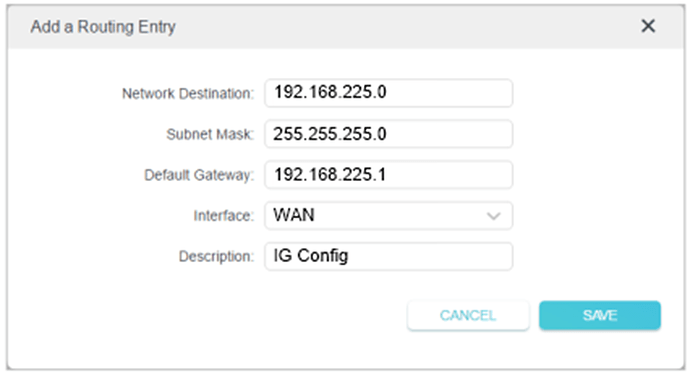Issue
After successful connection to the cellular carrier, the InvisaGig (IG) configuration URL (https://192.168.225.1, by default) is not accessible from LAN clients when the IG is connected the WAN of a TP-Link Archer or TL-WR*, TL-WD* series router.
Cause
IP Passthrough is enabled by default for all IG units so the IP address assigned to the TP-Link WAN interface may change to a different range (ex. 192.0.0.2, 162.75.13.4, etc.) once the IG connects to the cellular provider network. Some routers such as the TP-Link Archer series clear the cached route to the IG configuration IP subnet when the new address is assigned which leaves LAN clients without a way of reaching the IG configuration page.
Resolution
- Visit http://tplinkwifi.net (or IP address of your router) and log in with your TP-Link ID or the local user credentials you set for the router.
- Go to Advanced > Network > Routing.
- Click Add and populate all fields for the Routing Entry:
Network Destination: 192.168.225.0
(This is the default IG IP; this may be different if you have changed the IP)
Subnet Mask: 255.255.255.0
Default Gateway: 192.168.225.1
Interface: WAN
Click SAVE then check the resulting Routing Table to validate the entry was added.
See screenshot below for field reference when adding the Routing Entry:
Vendor Information Sources: